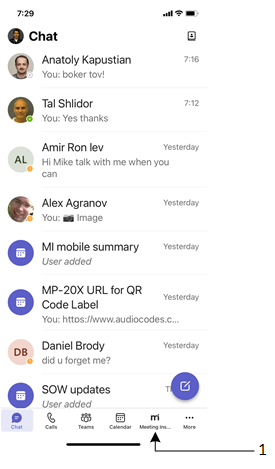Pinning Meeting Insights App to Teams Mobile
You can pin the Meeting Insights app to the app bar located at the bottom of the Teams mobile client. This allows quick-and-easy access to Meeting Insights in your Teams mobile client.
The procedure below uses the Teams mobile client for Apple. If your mobile device is based on a different operating system (e.g., Android), follow its instructions for performing the functionality described.
| ➢ | To pin Meeting Insights app to Teams mobile: |
| 1. | On your mobile phone, open the Teams app, and then sign in to your Microsoft Office 365 account that you use in your organization. |
| 2. | On the app bar, tap the More button (#1 in figure below), and then from the pop-up, tap Reorder (#2 in figure) to open the Edit navigation pop-up: |
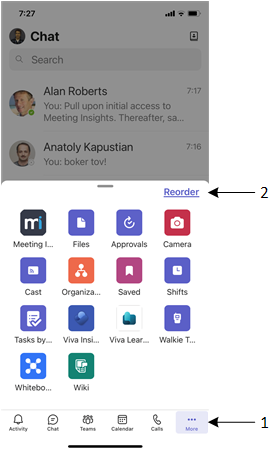
| 3. | Drag the three horizontal lines icon corresponding to the |
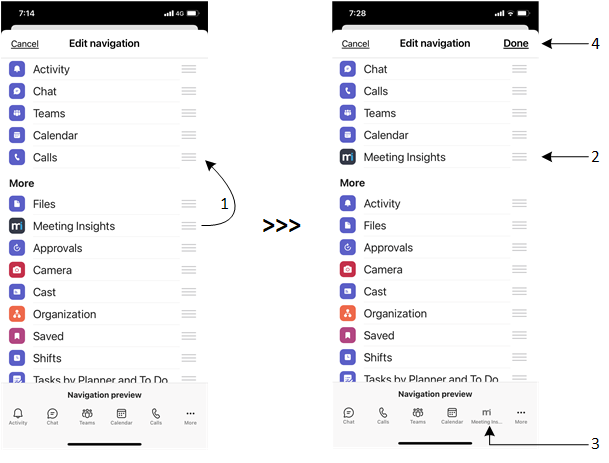
| 4. | Tap Done (#4 in figure above); the Meeting Insights app is now always available on the app bar (#1 in figure): |